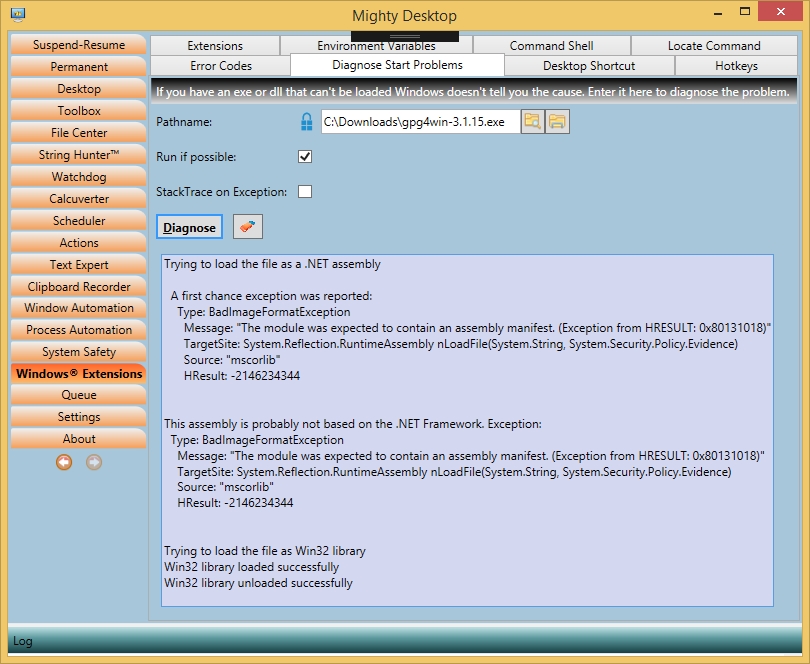|
Sometimes Windows applications don't start even without showing a window. The cause is usually an incompatibility with the rest of the system. As a developer you can get this if your app is missing a DLL or resource, or loads the wrong one (so called "DLL hell"). Especially often you can get this as a software developer if you obfuscated your new app and run it for the first time (you often get a 'TypeLoadException'). Finding the cause can be very complicated and time consuming. This tab (part of the 'Windows™ Extensions' tab) starts the application in a heavily supervised environment which can reveal the cause immediately.
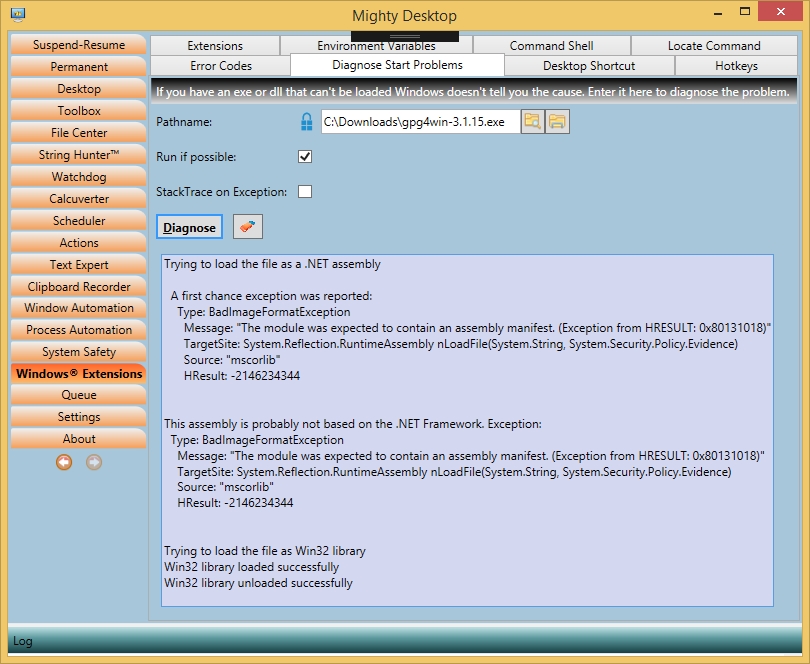
Each small step is protocoled. If another module is loaded this will also be supervised which will help to identify the culprit. Exceptions will be caught and displayed in full detail. The returned error code is automatically looked up in the list of all error codes (see tab 'Error Codes') and the explanation is displayed. This analysis will give you a hint what must be fixed.
This function can be used for .NET apps as well as Win32 apps and also for any standalone DLLs. It can therefor also be used as a tool to identify what kind of app an executable really is.
Notes:
- If you experience locked EXEs or DLLs a restart of Mighty Desktop can sometimes fix it. Reason: Assemblies are loaded into a so called AppDomain but the .NET concept of an AppDomain doesn't support unloading EXEs or DLLs. So a restart might be the only solution.
- Mighty Desktop itself is a x86 app (32-bit). This can have an influence on how 64-bit libraries are loaded.
|