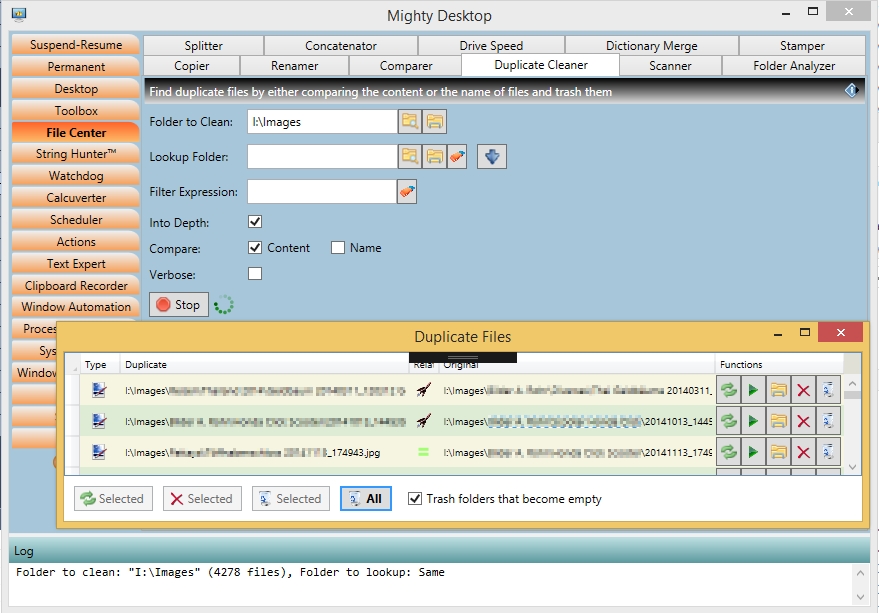|
|
Duplicate Cleaner will search for files with either the same content, the same name or both. You can give it a folder to clean and a folder where to lookup whether the same files are already there. The primary usage is after copying new photos from another drive like your smartphone to your PC's picture folder, or also the same for new music. You can also specify just a single folder which will then be cleaned of duplicates. Duplicate cleaner can also find duplicates with a different name if you switch off the 'Compare Name' checkbox. After scanning for duplicates you will get a window with all the duplicates where you can decide which one is the original and which the duplicate. In the process of cleaning you have the option to also trash/delete the folders of the removed items when they get empty. One more usage I had for this was for repairing the mess after a copy or synchronization app went crazy and had to be aborted. Notes:
|
|