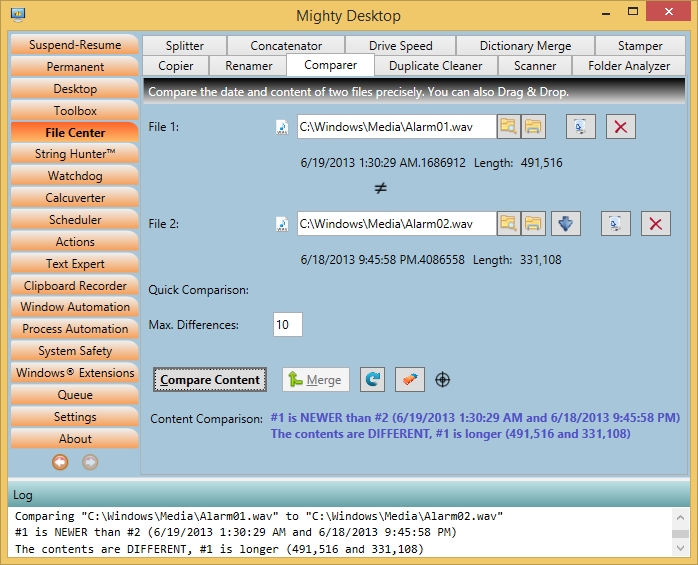|
|
File Comparer (of the 'File Center' tab) compares two binary files regarding the length, date/time and optionally the entire content. The position of the first mismatch inside the content is reported. Other than some third party comparison programs it can also compare files bigger than 4 GB and it can do that by a background process. So it can also be used for videos, archives, backup images aso. The value in the Settings dialog determines the threshold size when the comparison is not done instantaneously but added as a process to the Queue. If you get the result that the files are different you can merge them using your predefined merging tool with a single click. Notes:
|
|