|
The System Safety Functions tab, a part of the System Safety tab, contains these functions:

- Test Antivirus: Malicious software on your computer can turn off your antivirus program and you wouldn't even notice it. This test is designed to detect this. The function writes an EICAR file to the temporary directory, a standard file that should be recognized by any good antivirus utility. If your scanner is working properly it should display a message box about the find, maybe after some seconds delay. Note: The EICAR file is completely harmless, it's a norm and officially intended as a test file.
- Generate Random String: This operation can be used to produce passwords, random numbers or any kind or random filenames. You can specify the length and also which characters are allowed (up to each single character).
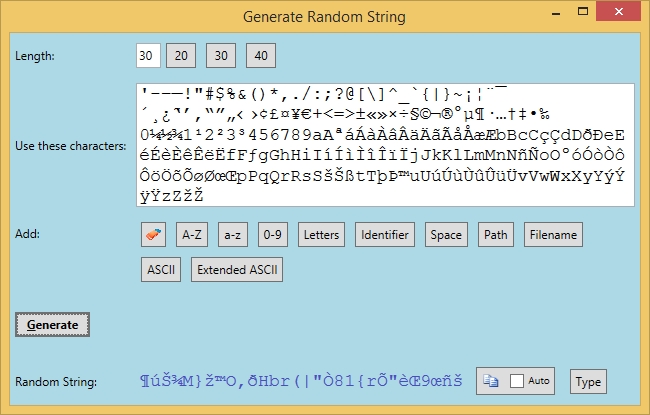
For picking the characters Mighty Desktop uses a special strategy to create the necessary random numbers to make them truly random . It doesn't just use a predefined pseudo random function existing in the system. This renders the resulting words even more uncrackable. The less known an algorithm is, the better for its safety. If you are in another app and you need many new random strings you can just enable the checkbox 'Auto Copy'. This will greatly reduce the necessary amount of clicks.
- Seed Enigma™ lets you store the seed of a cryptocurrency wallet extremely safe by encrypting it with a personal password. Full description here. A compilation of several points on what you can do to increase the protection of your crypto wallets can be found here.
-
Erase Unused Space: Deleted data can be left over in unused blocks on a drive. These can be made readable by spying programs. This function erases it by writing random data over it. This process can take quite a while so it was constructed to be interruptible (see Process Queue). Warning: Minimize usage on SSDs or USB sticks because it will reduce their life span a little bit. Please note that other processes working with the drive at the same time may crash because there will be no space available on the drive for a short time.
This function can also be used to securely erase a whole hard drive. Simply attach the drive to a functioning system, format the drive in the quickest possible mode and let this function run on the empty volume.
-
Test Drive Capacity: When you buy a new drive, there is always a risk that it could be a Fake. These drives are labeled with a much larger byte count than they can actually hold. Another use case is that you want to see how much usable data a drive can store, because the management also takes away some space. And finally, this test also reveals defective blocks. At the end of the test, you know exactly how much data you can store on the drive safely without getting errors. This process can take quite a while so it was constructed to be interruptible (see Process Queue). Furthermore, it was built in such a way that it is impossible for a fake drive to trick the test.
-
Emptying the trash of a specified drive: Sometimes you would like to free space on just one drive but not lose all the stuff in the trash of the other drives. This function can do that and it will display how much space was freed up.
The function can also be activated on a drive icon in the file explorer or via icon in the Windows notification area.
- Flush Clipboard: Copies many times a random sequence of words to the clipboard. Since clipboard tracking spy programs typically have a limited history what they can track it will flush all previous copied personal data out of their cache or it will at least force them to increase their database storage which could make it too big to transfer out or it could bust the programs by their big CPU usage if you watch the '%' column closely in 'Process List'. To make it difficult for the spying program the copied string is of different length and looks exactly like normal text.
Tip: Whenever you copy a password try not to copy it in full length. Make two or three parts leaving away some characters. Then paste the parts in random order to the destination and finally add the missing characters by typing them. This assures that an attacker never gets to see the full password neither from the clipboard nor from the keyboard. After this procedure apply the Flush Clipboard function to purge the clipboard. The function can also be activated by the icon in the Windows info area.
- Run 'Autoruns': Microsoft programmed a tool named Autoruns which can scan your computer and display any software that is started if you start your computer. This can reveal malicious programs that installed themselves in your computer. Mighty Desktop automatically downloads a fresh copy after one month. You can force a fresh download by holding down [Alt].
- Run 'Process Explorer': Microsoft's Process Explorer tool displays any currently running software whether it could be a threat for your system. Mighty Desktop automatically downloads a fresh copy after one month. You ca n force a fresh download by holding down [Alt].
- Run 'Process Monitor': Microsoft's Process Monitor tool displays all currently running file and access operations. This could reveal a malicious program. Mighty Desktop automatically downloads a fresh copy after one month. You ca n force a fresh download by holding down [Alt].
- System File Check: Runs a check of all system files and compares the checksums against the correct ones to find corrupted system files. Note that the windows tool has a special check whether the current user is elevated. It is not enough to be one of the admin users. You will have to enter the name and password of the built in Administrator user. By default this one has no password and must first be primed with a password. Alternatively you can start Mighty Desktop in admin mode or hold [Shift] while pressing the button. In the latter case the tool will be run in a separate console window and the system's elevation prompt can be displayed. A disadvantage of this is that the output will not be displayed and saved inside Mighty Desktop. Hold [Alt] to run just a checking run which does not repair anything if a corruption would be detected.
- Repairing (un)installation problems: If you got an error installing or uninstalling a program there is a Microsoft repair tool that can sometimes help. This button downloads the newest version and runs it.
|